Can BMW’s innovative ‘megacity vehicle’ justify the £25,000 price tag?
The BMW i3 is probably the most innovative mass produced vehicle to come out of the car industry since the Mini in the 1960’s. The Mini’s designer Alec Issigonis famously revolutionised small car packaging by transversely mounting the engine and gearbox in order to create a car that was small in exterior dimensions but big on interior space. It was a brilliant and innovative solution that has stood the test of time. Even now, 55 years later, most cars are designed with exactly the same layout.
The innovation in the i3 is not the engine layout (it’s an electric vehicle or ‘EV’, so it doesn’t have one in the conventional sense) but it’s no less revolutionary. The i3 is innovative because of the materials used to build it. It’s the first mainstream vehicle to use a carbon fibre body shell. Carbon fibre is a big deal. It’s expensive to manufacture but it’s extremely strong. In the i3 it’s been bonded to an equally lightweight aluminium chassis for one reason, and one reason only – to save weight.
The elephant on the road.
You see weight is the nemesis of all modern cars. As safety, equipment and interior space have all improved, so has weight. In 1960 the original Mini would have weighed in at around 690 kg but it’s modern 2015 equivalent tips the scales at nearly double that at around 1146 kg. The main problem with this additional weight is that the heavier the car, the more energy is required to fling it down the road at a decent pace – and energy is a big problem for electric vehicles.
The batteries used to power electric cars are heavy, really, really, heavy, and yet they have a far lower capacity for storing energy than a conventional fuel tank does. So even though the i3 uses carbon fiber and aluminium extensively to save weight, these savings are immediately used up by the large battery pack. The BMW tips the scales at 1195 kg but fully charged the i3 can only cover around 70 miles whereas a modern F56 Mini could easily cover over five times that on a full tank of fuel. So you see, energy capacity and weight are problematic because of the effect they have on range.
Let’s talk about range then…
Seventy miles doesn’t feel like a lot does it? In most modern cars having only 80 miles of range is enough to activate the fuel reserve warning light, so psychologically we’re conditioned to believe short range is a problem. It’s such a significant fear that the term ‘range anxiety’ was invented to describe it – the feeling that you’re not going to be able to complete your journey because of the range remaining.
However, in real life I often find I can often last several days with the fuel reserve light on before I need a visit to the pumps. With an electric car your home is ‘the pumps’, so personally I think this fear is largely over-stated. Plus everyone now understands that electric vehicles are short range vehicles, so most purchasers probably plan to use their electric vehicle accordingly. You do hear about some long distance heroics, but EV’s are ideally used for short trips, pottering about and daily commuting. Longer trips and epic commutes are still best served by petrol, diesel or hybrid power.
What you don’t want with your EV is the feeling that it will change it’s mind about the remaining range at the drop of a hat. In this regard I found the BMW to be flawless. Its on board range calculations seemed fair and reliable at all times. During my test, after an overnight charge the range reading indicated that 67 miles of travel was available. I then did a 47 mile round trip and at the end of the journey the i3 claimed it had a remaining range of 19 miles. So it was accurate to within a mile, and still had plenty juice left for another short trip.
Charging is simple too, just plug it into a standard 13 amp wall socket and wait. Getting to fully charged from 20% takes around 6 hours. Most would do this overnight and I calculated it cost me about £2.50 in total – less than half the cost of the same 47 mile trip in a BMW 320d. In addition, if you do leave it plugged in overnight you can set a timer so it’ll be fully charged, toasty warm and frost free when you open the door the next morning!
The on-road performance of the i3 is pretty good but not flawless. Lots of reviews emphasize the way the instant torque of the 170 bhp electric motor gives you strong acceleration at any speed. Acceleration is indeed stronger than average, but it’s only ‘hot hatch’ fast rather than ‘holy crap’. The automatic gearbox is great, mainly because there’s only one forward gear, so there are no awkward pauses while the software hunts round the ‘box for the right cog. In terms of agility changes direction easily, but body roll is significant compared to a normal saloon and the i3’s sit-up-and-beg driving position means it all ends up feeling a bit ‘boat like’ when pressed hard – similar to what you’d find with your average family SUV. The ride is comfortable, and never too firm or crashy.
Sounds interesting, what’s the catch?
The biggest problem with the i3 is in its practicality – or lack of it. Part of the “innovative” design is a set of over-complicated suicide doors that afford you access to the rear bench. However, because the seats don’t slide forwards like they would in a regular 3 door hatchback, the ludicrous door arrangement makes it nearly impossible to enter or exit the back seats in tight parking situations (such as supermarket car parks for example). Irritatingly for me as a family guy, it’s practically impossible to get a toddler into and out of a child seat comfortably.
Even adults find the doors confusing. I had to explain how to open and close them properly so that passengers could use them without hurting themselves or the car. You’d be better off thinking of the i3 as two-seater and forgetting about the rear seats altogether. Just fold them flat and have a larger boot instead.
What else do I need to know?
The build quality of the i3 is OK but not outstanding. The interior materials are admirably ‘recycled’ in nature but I felt that they may wear more harshly than regular materials over time. The i3 also felt a bit bargain basement in some areas compared to other BMW’s. The standard fit stereo has just 2 speakers for example (a first for me since my Vauxhall Nova in the early 90’s). The rear doors needed a good slam to shut properly or a warning light would come on. The interior was very quiet (near silent) at low speed but at higher speeds there is some tyre and wind noise, but it’s still better than your average clattery diesel.
The top spec trim should probably be avoided. The dark brown leather wasn’t a great color match to the rest of the interior; the seats felt firmer and less comfortable than cloth; and they’re cold in the winter (unless you waste power warming them up). Speaking of warmth, the Eco PRO battery saving mode turns the climate and heating controls right down, so be prepared to wear a thicker jumper if you need the extra few miles of range it gives you. Visibility is very good, especially at the front due to the large windscreen. You can have a parking camera and sensors fitted, but neither are really necessary in my opinion.
Should I buy one?
If you want a cheap to run, lot’s of fun electric vehicle for short trips or committing – and if you can stand the premium price tag, you should definitely check out the BMW i3. It is revolutionary, but this innovation comes at the expense of practicality. If you need something with more practicality and greater range but you still like the idea of an electric vehicle, then maybe the hybrid Volkswagen Golf GTE would make more sense.






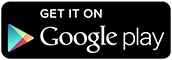



You must be logged in to post a comment.